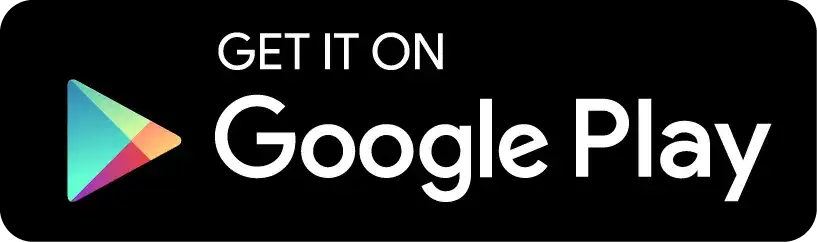Require assistance?
We are here to help you


Require assistance?
We are here to help you

SUPPORT
CONTACT SUPPORT
You will find answers to our frequently asked questions in our manual. If your question is not there, or if you prefer contact by e-mail, please reach out to us directly. Our support team is available to help.