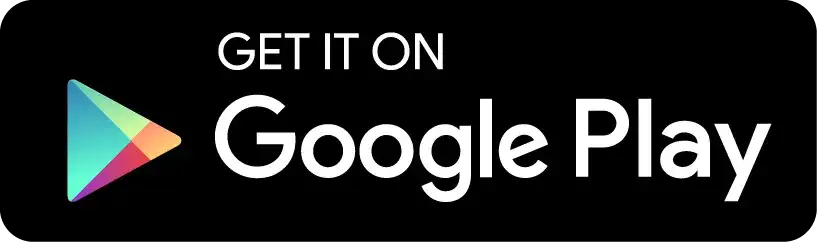Brauchen Sie Unterstützung?
Wir sind für Sie da

Brauchen Sie Unterstützung?
Wir sind für Sie da

UNTERSTÜTZUNG
KONTAKT FÜR UNTERSTÜTZUNG
Antworten auf häufig gestellte Fragen finden Sie in unserem Handbuch. Sollte Ihre Frage dort nicht aufgeführt sein oder sollten Sie eine Kontaktaufnahme per E-Mail bevorzugen, kontaktieren Sie uns bitte. Unser Support-Team wird Ihnen gerne weiterhelfen.